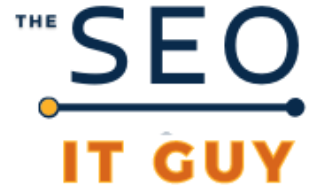Integrating Google Analytics with your Divi-powered website is crucial for effective data tracking and performance evaluation. In this step-by-step guide by The SEO IT Guy, who delivers top MSP Marketing Services, we’ll walk you through adding Google Analytics to Divi, ensuring you can monitor your site’s traffic and user behavior seamlessly.
Whether you’re a seasoned webmaster or a beginner, our comprehensive Divi Google Analytics integration tutorial will simplify the setup and help you make data-driven decisions to enhance your web presence.
How to Install Google Analytics on Your Divi Theme
How to add Google Analytics to your Divi theme is crucial for tracking your website’s performance. First, you’ll need to get your Google Analytics tracking code.
Once you have your analytics code, log into your WordPress dashboard. Go to the Divi theme options, and under the “Integration” tab, locate the section to add code to the head of your blog.
Here, paste your Google Analytics tracking code. This process ensures the analytics property is correctly installed. If you’re a part of the Divi community, you can use a plugin like Monster Insights to add Google Analytics.
You can easily integrate the analytics property by installing a plugin for Divi Google Analytics. These plugins make the process straightforward. Remember, properly adding the tracking codes is essential for accurate data.
Additionally, some plugins might offer form tracking for your Divi block. Now you know how to install Google Analytics on Divi and leverage the full capabilities of your analytics property.
will work with any DVI theme
Integrating Google Analytics with your Divi theme is essential for tracking your website’s performance. To add Google Analytics to your Divi theme, log into your Google Analytics account and copy the tracking code.
Then, go to your Divi theme options and navigate to the integration tab. You can add Google Analytics by pasting the tracking code into the header section. This step ensures that Google Analytics can collect data from your website effectively.
You gain valuable insights into your site visitors’ behavior by adding Google Analytics. The Divi theme makes it simple to add Google Analytics through its user-friendly interface. Remember, ensuring the tracking code is correctly integrated is critical to effective website analytics.
After you’ve completed the setup, you can start using Google Analytics to monitor various metrics. Since the goal is to add Google Analytics to your Divi theme efficiently, following these steps will help streamline your analytics integration process.
At The SEO Guy, we specialize in assisting you with adding Google Analytics and other web solutions.
What is Google Analytics and What Does It Do for SEO?
Google Analytics is a powerful web analytics tool that provides insights into your website’s performance. You can track visitor behavior, understand user demographics, and monitor traffic sources using Google Analytics.
This data helps you optimize your site’s SEO strategy, making informed decisions to improve search engine rankings. Google Analytics offers detailed reports on page views, bounce rates, and conversion metrics, all crucial for enhancing your website’s effectiveness.
Integrating Google Analytics with your Divi theme lets you gather valuable data, driving better optimization techniques. For businesses aiming to improve their online presence, Google Analytics is indispensable.
It not only helps in identifying what’s working but also pinpoints areas requiring improvement. When you set up Google Analytics, you’re equipping your site with a tool that clarifies your digital marketing efforts.
Embrace Google Analytics to unlock your site’s potential, leveraging data-driven insights for a more successful SEO strategy. The SEO Guy recommends incorporating Google Analytics for comprehensive website analysis.
the latest version offers a few advantages
Google Analytics 4 (GA4) is the latest version of Google’s popular analytics tool, designed to provide more powerful insights into your website’s performance. To effectively integrate Google Analytics into your Divi theme, follow these steps to ensure proper tracking. First, you must set up a GA4 property in your Google Analytics account.
This newer version offers enhanced features compared to the previous analytics models, making it ideal for modern tracking needs. Once you have your GA4 property set up, copy the tracking ID provided. In your Divi theme, navigate to the theme customizer and locate the ‘Integration’ section.
Here, you can add your Google Analytics tracking code. Paste the copied GA4 tracking ID in the appropriate field to collect your analytics data. This seamless integration between GA4 and Divi allows you to monitor user behavior, traffic sources, and other crucial analytics metrics.
Using Google Analytics will enable you to make data-driven decisions for your website, enhancing your overall SEO strategy.
Using Google Analytics WordPress Plugins to Add Tracking Code
Adding Google Analytics to your Divi theme can be simplified using WordPress plugins. To install Google Analytics, first, choose a reliable plugin that supports Divi. Once installed, navigating to the plugin settings for setup is straightforward.
Insert the Google Analytics tracking code provided by your analytics property into the respective field. This tracking code is essential for capturing your visitor data. Many plugins offer features to ensure the analytics tag works seamlessly with your Divi theme.
After you’ve added your tracking code, remember to verify if the analytics tracking is active. Utilize plugins like MonsterInsights or Google Site Kit for a comprehensive integration, ensuring you get all analytics data.
With the tracking code correctly set up, your Divi website will log visitor metrics, aiding your SEO strategy. These steps to add Google Analytics with WordPress plugins are efficient for any Divi user aiming for better website insights.
You can count on The SEO Guy for more guidance on Google Analytics.
you have a choice of several plugins
When integrating Google Analytics into your Divi theme, plugins can significantly simplify the process. Plugins designed specifically for Divi and Google Analytics can easily add the necessary tracking code without delving into complex coding.
One popular plugin for this task is the “Divi Google Analytics” plugin, which allows users to quickly insert the Google Analytics code into their Divi theme. This integration ensures that Google Analytics can start tracking essential data right away.
To install the plugin, navigate to your WordPress dashboard, search for the “Divi Google Analytics” plugin, and click “Install Now.”” Once installed, activate the plugin and add your Google Analytics tracking ID.
This method leverages the power of Google Analytics while keeping the process user-friendly for those unfamiliar with coding. Whether you’re a beginner or an experienced developer, using plugins can make integrating Google Analytics into Divi a breeze.
This strategy helps you get the most out of Divi’s robust features.
analytics property
Understanding your analytics property is crucial when you’re working with Google tools. The first step is creating a Google Analytics account and then making a website property. Once you set up the Google Analytics property, you must add the tracking code to your Divi theme.
Adding this code involves copying it from your Google Analytics dashboard and then pasting it into the header section of your Divi theme. You can navigate to Divi Theme Options -> Integration and add the code to the “head” section.
Avoid using multiple Google Analytics tracking codes on a single site, which can lead to inaccurate data. After adding the tracking code, give it some time for the data to start flowing in. Regularly check your Google Analytics property for insights, and paste the code correctly to avoid discrepancies.
Proper site analytics is essential in optimizing your website’s performance.
start collecting visitor data
Integrating Google Analytics with your Divi theme lets you track visitor data and optimize web performance. You’ll need your analytics property’s Google Analytics tracking code to add Google Analytics to Divi. First, navigate to your Google Analytics dashboard and locate the tracking codes.
Understanding how to add Google Analytics is crucial for monitoring site traffic and user behavior. Next, go to the Theme Options under the Divi tab in your WordPress admin. Here, you can insert the tracking code in the head section. Alternatively, use a plugin Divi offers specifically designed for easy analytics integration.
Once added, your analytics property will start collecting data you can view in your analytics dashboard. Creating detailed reports from this data will help your SEO efforts. Remember to verify that the integration works correctly by checking real-time reports in Google Analytics.
Extra note: Follow this guide to learn how to write SEO articles in four easy steps.
accurate tracking will help with sales
Incorporating Google Analytics into your Divi theme allows for advanced tracking and insights. One critical feature to include is form tracking, which can help optimize conversions. By setting up form tracking in Google Analytics, you can monitor user interactions with web forms, from sign-ups to inquiries.
This requires a Google account and configuring your Google Analytics account to track data accurately. Whether contact or survey forms, forms provide valuable data that can be analyzed in your Google Analytics account.
You can integrate form tracking with Divi’s modules seamlessly, even using a carousel or an image gallery in your design. Setting up this tracking lets you get detailed reports on the form’s performance, enhancing the overall advanced analytics capability.
Follow step-by-step instructions within Google Analytics to complete your integration, and you’ll benefit from sophisticated insights that drive better decision-making for your website.
Ensure your form is part of the broader Google Analytics strategy for maximized efficiency and effectiveness.
form tracking
Form tracking is a crucial aspect of understanding user interactions with your page. You can track form submissions and gather valuable insights by integrating Google Analytics with your Divi theme. To add Google Analytics:
- Start by navigating to your WordPress dashboard.
- Click on “Divi,” then “Theme Options.”
- Scroll to the “Integration” tab to paste the Google Analytics tracking code.
This will allow Google Analytics to track form submissions on your page. In addition to basic page tracking, form tracking offers more detailed insights.
Whether collecting leads or conducting surveys, knowing how users interact with these forms is essential. Make sure to set up event tracking within Google Analytics.
This involves adding code snippets to specific buttons or fields in your web form. Click, click, click through your data to identify trends and issues. Form tracking in Google Analytics isn’t just an ultimate goal; it’s fundamental to understanding and improving your conversion rates.
Reporting and metrics
Understanding your website’s performance is crucial, which is where reporting in Google Analytics integrated with the Divi theme comes in handy. Once you’ve set up your tracking ID, you can view valuable insights in your Google Analytics dashboard.
Use the WordPress plugin to seamlessly add the Google Analytics tag to your pages. After adding the tag, click the “Save” button to ensure everything’s correctly integrated. With GA4, you can create a custom report to analyze user behavior, page views, and more.
The integration with Divi allows for streamlined reporting without writing any code. Use Google Tag Manager to deploy the tag for a more advanced approach. The plugin makes managing these tags across multiple pages in your WordPress site simple.
Adding the tracking ID to each page manually is also an option, but using the button in the plugin simplifies this process. Accurate reporting helps you optimize your web forms and button clicks effectively.
get the most out of WordPress
When it comes to managing your WordPress themes, integrating Google Analytics can provide invaluable data to enhance your site’s performance. WordPress makes adding Google Analytics to your Divi theme simple, allowing you to better understand your site’s traffic.
This information is critical for fine-tuning your business strategies and ensuring your blog reaches its target audience. Analyzing this data allows you to adjust your content to improve user engagement and privacy compliance. Detailed reporting in Google Analytics gives you a deep dive into visitor data streams and helps you understand user behavior more accurately.
Whether seeking to increase blog readership or streamline web forms, the insights from Google Analytics will support your endeavors. This level of integration ensures you’re making data-driven decisions, positioning your business for growth in a competitive market.
Creating a seamless Google Analytics setup in your Divi theme means no more guessing; you’ll have clear, actionable information at your fingertips.
In conclusion, integrating Google Analytics into your Divi theme can significantly boost your website’s performance tracking and user analysis.
By following these straightforward steps in our guide on adding Google Analytics to Divi, you can ensure accurate data collection and valuable insights.
At The SEO Guy, we’re dedicated to providing you with the best tools and support for all your web development needs. Visit our website for more tutorials and professional services related to Divi Google Analytics integration.